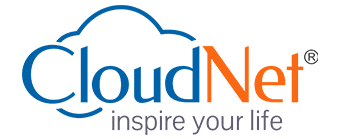- (5.0 Star)
Advance Graphic Designer
Advance Diploma Training
We provide Online Instructor And Classroom Instructor led Live virtual classroom by certified trainers/ industry professionals
- Get Up to 35% discount
About Course
CloudNet Certified Advance Graphic Designer is Advance Diploma Graphic Designing & Visualization course in field of Graphic Design, Printing and Packaging. This Course designed by industry expert based on all aspect of digital media design and printing technology. A Graphic Designer is responsible for creating design solution that has high visual impact, involves to listening to client and understand their need before making design. This course meets all need of student work under guidance of trainers in the lab. Classes taken by experienced working professional to give students knowledge of current and upcoming trend in graphic design. This course cover today’s best topic and application including Adobe Photoshop, Adobe Illustrator, Corel Draw, Adobe In-Design, Printing, Packaging, Fonts Application, and likes. Its practical knowledge and skill empowers and prepares you for your dream career, on successfully completion of the program our student can land prestigious job as a Graphic Designer, Art Director and So on.
Key Features
You will get 100% job Assurance and life time e-placement support
classed taken by globally certified trainers
You will get 3 year Dedicated placement support
Courses are globally recognized & accredited

Course Type:
Advance Diploma Training
Live virtual classroom:
23,999/-
29,999/-
Regular classroom:
23,999/-
29,999/-
- Duration:
16 Months
- Enrolled:
55 Learners
- Eligibility:
10 / 10+2 / Graduate
- 5 Star:
15 Reviews
MODULE - I
Basics of Computer Fundamentals course begins with basic concepts and builds quickly to intermediate skills and techniques. Practical, hands-on tutorials enable students to develop their skills, one step at a time. Each lesson in the course has an objective which is achieved through tutorials. Today’s world is an information-rich world and it has become a necessity for everyone to know about computers. Purpose of this tutorial is to introduce you about computer and its fundamentals.
Duration : 80 Hrs. Eligibility : Fresher 10th/10+2/Graduate
GETTING STARTED :
- Exploring the CorelDraw Screen
FILE MANAGEMENT
- Setting Up the Page Moving Around and Viewing Drawings
- Moving Around the Current Page
- Viewing Modes Inserting and Deleting Pages, Changing Page
CUSTOMIZING OPTIONS
- Using Multiple Workspaces, Customizing the Toolbars, Using Shortcuts,
- Saving Defaults Setting, File Backups
DRAWING AND SHAPING OBJECTS
- Drawing and Shaping Tools, Using the Freehand Tool, Drawing Lines and
- Polylines, Drawing Freehand Polygons, Drawing Perfect Shapes, Reshaping
- Lines and Polylines, Drawing Curves, Reshaping Curves, Drawing
- Rectangles, Drawing Circles
SELECTING & MANIPULATING OBJECTS
- Selecting and Deselecting Objects, Moving Objects, Copying and Deleting
- Objects, Deleting Objects, Sizing Objects
TRANSFORMING OBJECTS
- Mirroring Objects, Rotating and Skewing Objects, Using Transform Docker
OUTLINING & FILLING OBJECTS
- Eyedropper and Paint bucket Tools The Outline Tool Choosing Outline
- Thickness, Choosing Outline Colors Using Fill Tool, Uniform Fill, Fountain
- Fill, Pattern Fill,Interactive Mesh fill, Copying Attributes, Setting Outline and Fill Defaults
ARRANGING OBJECTS
- Arranging Objects, Grouping and Ungrouping Objects Using Guidelines,
- Using Dynamic Guides, Using Snap To Aligning Objects, Group and Child
- Objects, Combining and Breaking Objects, Welding Objects, Using Intersection, Using Trim
USING LAYERS :
- About Layers, Editing Layers, Setting Up a Master Layer, Moving, Copying,
- and Locking Layers, Reordering Layers, Using the Object Manager
SPECIAL EFFECTS :
- Drawing With the Artistic Media Tool, Shaping an Object with an Envelope,
- Extruding an Object, Blending Two Objects, Using the Lens Effect, Adding Perspectives
USING POWER CLIPS :
- Applying Contours, Applying Drop Shadows, Using Interactive Fills,
- Applying Distortions, Using Interactive Transparencies, Applying Mesh Fills
WORKING WITH TEXT :
- The Text Tool, Creating Artistic Text, Editing Text, Formatting Textn
- Setting Text Options n Creating Paragraph Text, Choosing Paragraph
- Options, Setting Indents Using the Ruler, Importing Text, Using the Spell Checker
WORKING WITH PARAGRAPH :
- Text Implementing Color Management, Creating Custom Color Palettes,
- Choosing a Color Using Color Harmoniesn Applying Colors Using the Color
- Docker, Automatically Creating Color Styles, Importing and Sizing
- Paragraph Text, Flowing Text Between Framesn Formatting Paragraph Frames
WRAPPING PARAGRAPH TEXT AROUND OBJECTS :
- Applying Drop Caps, Typing Text Into Objects; S
SPECIAL TEXT EFFECTS :
- Fitting Text to a Path, Converting Text to Curves, Creating Blended Text
- Shadows, Special Text Effects, Jumpy Text, Neon Text, Glowing
- Text,Chrome Text, Bevel Text Creating Enveloped Text
USING SYMBOLS AND CLIPART :
- Inserting Text Symbols, Adding Clipart, Modifying Clipart
WORKING WITH BITMAPS :
- What is a Bitmap, Importing Bitmap Options;
ADJUSTING COLOR :
- Hiding Certain Colors in a Bitmap, Applying Special Bitmap Effects n
- Creating Web Images, Advanced GIF Options

Adobe Photoshop is a raster graphics editor developed and published by Adobe Systems for Windows and OS X. Photoshop is considered one of the leaders in photo editing software. The software allows users to manipulate, crop, resize, and correct color on digital photos. The software is particularly popular amongst professional photographers and graphic designers. It can edit and compose raster images in multiple layers and supports masks, alpha compositing and several color models including RGB, CMYK, Lab color space (with capital L), spot color and duotone. Photoshop has vast support for graphic file formats but also uses its own PSD and PSB file formats which support all the aforementioned features. In addition to raster graphics, it has limited abilities to edit or render text, vector graphics (especially through clipping path), 3D graphics and video. Photoshop’s featureset can be expanded by Photoshop plug-ins, programs developed and distributed independently of Photoshop that can run inside it and offer new or enhanced features.
Duration : 70 Hrs. Eligibility : Fresher 10th/10+2/Graduate
PHOTOSHOP ENVIRONMENT OVERVIEW :
- Differentiate Raster and Vector graphics, Explore the Photoshop
- Environment, Customize the Photoshop Environment, Work with
- Navigation Tools, Customize Menus, Explore Adobe Bridge, Apply Metadata
- and Keywords
WORKING WITH JPEGS :
- Upsourcing the images, Build an action, Create an action, Manage Actions
- Determine Display and Print Resolution
WORKING WITH TOOLS :
- Marquee Tool n Lasso Tools, Save Selection, Magic Wand Tools, Modify
- Selection, Crop Tool, Clone Tool, Healing Tool n Gradients Tool
CREATING IMAGE COMPOSITES :
- Make Floating Versus Fixed Selection, Undo Previous Steps, Copy
- Selections, Create Layers, Create Smart Objects, Transform Layers, Copy
- Layers between Images, Save Images in Photoshop format, Arrange Layersn
- Work with Channels
BLENDING COMPOSITE IMAGES :
- Defringe Images n Simulate Transparency with Opacity and Blending
- Modes n Feather Edges n Build Posters
WORKING WITH IMAGES :
- Create Levels Adjustment Layers, Enhance Images Using Toning Tools,
- Adjust the Hue/Saturation of Images, Fill Image areas with Swatch Colors, Create Patterns
EXPLORING IMAGE MODES :
- Examine Mode Characteristics, Explore Grayscale and Bitmap Modes
- Explore Color Modes
APPLYING COLORS :
- Color Palettes overviews n Select Colors, Work with Painting Tools, Clone
- Image Area with the Clone Stamp Tool
WORKING WITH LAYERS :
- Introduction to Layer Masks, Make areas within a Layer semitransparent,
- Clip a layer, Save and Edit a Selection in an Alpha Channel, Work with Folders
WORKING WITH VECTOR :
- Create Vector Paths, Vector colour, Working with vector shapes and type
ENHANCING IMAGES WITH TEXT AND SPECIAL EFFECTS :
- Create Type Layers, Apply Layer Effects, Work with Filters, Merge Layers
- and Flatten Images
CREATING SPECIAL EFFECTS :
- Distort Editable Type, Warp an Image, Create Layers Comps, Crop Images
- Precisely, Simulate Painted Effects, Introduction restore photographs
- CloudNet Certified Graphic Pro.
SAVING COMPLETED IMAGES :
- Save Images for Use in Print Applications, Save Image as PDF
BLENDING MODES :
- Blending mode overview
BLENDING MODES :
- Examine each blend mode, Apply each blend mode Various techniques
MASKING AND CLIPPING LAYERS :
- Erase a background, Edit a Selection by Painting a quick mask overlay,
- Work on selection in an Alpha Channel, Work with layer masks semitransparent, Clip a layer to the shape of another
FILLING IMAGE AREAS :
- Fill Image Area with Swatch Colors, Create Gradients and patterns
AUTOMATING TASKS :
- Create an Action, Manage Actions
EXAMINING COLOR WORKFLOWS :
- Compare RGB and CMYK
COLOR MODES :
- Examine Color Management, Examine Color by the Numbers, Examine
- Hybrid Workflows
PROFILING :
- Choose a Working Color Space in Photoshop, Open the Convert Images,
- Manage Printing and Color
REMOVING IMAGE DEFECTS :
- Remove Dust and Scratches, Eliminate Red Eye Defects, Examine various smart filters
ADJUSTING RGB COLOR :
- Meet Color Correction Objectives, Locate Highlights, Shadows, and Neutral
- Areas, Make Automatic Color and Contrast Adjustments, Make Basic Curve
- Adjustments, Correct Memory Colorsn Adjust Shadows and Highlights independently
CREATING CMYK SEPARATIONS :
- Adjust Color Settings for Prepress, Calibrating to a Proof, Adjust Out-of-
- Gamut Colors, Color Separating Images, Adjust CMYK Curves
SHARPENING IMAGES :
- Apply Unsharp Masking, Sharpen Image, Smart sharpening and other various techniques
WORKING WITH GRAYSCALE AND SPOT COLORS :
- Convert Color Images to Grayscale, Create Duotones Spot Color Images, Various tips and techniques for moving to gray scales
Adobe Illustrator is a vector graphics editor developed and marketed by Adobe Systems. The latest version, Illustrator CC, is the seventeenth generation in the product line. Unlike PhotoShop, which deals in pixels (raster images), this one deals in lines and algorithms for various shapes. It functions by generating curved paths connected by modifiable anchor points. These anchors, with their handles, are ultimately editable and never “leave” the structure of the file. Adobe Illustrator is a professional quality graphic art program. Its applications are diverse, from creating print to web graphics and, for our purposes, posters. Although the program is complex and requires a significant amount of time to truly master, it is quite easy to learn the basics and create work with a professional appearance. Introduction to Illustrator’s authoring environment
Working with Menus, Palettes and the Document Windown About the Control Palette,Using and saving Workspacesn Setting preferences, Moving around the Artboard, Using the Navigator paletten Options for viewing artworkn Using Illustrator Help
Duration : 40 Hrs. Eligibility : Fresher 10th/10+2/Graduate
WORKING WITH BASIC TOOLS :
- Using the Toolbox, Selection techniques with the Selection and Direct Selection tools, Line and Shape tools, Modifing tool options, Techniques for polygons, rounded rectangles, spirals and stars n Defining the Stroke and Fill of shapes
TRANSFORMING AND CONTROLLING SHAPES :
- Grouping n Work in Group Isolation Mode, Understanding nested groupsn The Group Selection tool, Using the Free Transform tool, Changing the stacking order of objectsn Working with the Layers palette
OBJECTS :
- Aligning and distributing objects, Scaling objects, Rotating objects, Reflecting objects, Distorting objects Shearing objects, Position objects precisely
LIVE PAINT :
- Create a Live Paint Group, Edit Live Paint regions, Add objects to Live Paint Groups, Use the Live Paint tool, Set Gap options
COLOUR :
- Color fundamentals, Color Modes (RGB / CMYK), Defining and using Global and Spot Colours, Mixing Colours with the Colour Palette and Colour Picker, Saving, loading and exporting Swatches, Creating, editing and applying Gradients, Sampling colours with the Eyedropper tool
LIVE TRACE :
- Importing bitmap graphics, Converting bitmap art into vector paths, Working with Live Trace presets and options
DRAWING WITH THE PENCIL TOOL:
- Create paths with the Pencil tooln Pencil, Eraser & Smooth tool optionsn Splitting paths with the Eraser tool, Simplifying paths with the Smooth tool
Raster
PRECISION DRAWING WITH THE PEN TOOL :
- Creating paths with thePen tool, Splitting and joining paths, Creating and editing Bezier curves, Using the Convert Anchor Point tool, Adding and removing Anchor Points,Adding arrowheads
PAINTING WITH THE PAINTBRUSH :
- Creating paths with the Brush tools (Scatter, Art, Calligraphic and Pattern), Brush tool options and libraries, Creating new brushes, Applying brush strokes to existing paths
INTRODUCTION TO FILTERS AND EFFECTS :
- Using Filters and Effects, Controlling object attributes with the Appearance palette, Intro to Illustrator’s 3D rendering effect n Creating a 3D shape using Revolve Modifying the light source
SYMBOLS :
- Understanding how Symbols work, Creating and editing symbols, Adding symbols to a document, Modifying symbols sets with the Sumbols tool set
WORKING WITH TYPE :
- Creating Point, Path and Area type, Importing text, Applying character and paragraph formatting, Wrapping text around image, Threading text, Creating and applying Character and Paragraph Styles, Creating Outlines
CREATING COMPLEX ILLUSTRATIONS :
- Creating compound paths with the Pathfinder palette, Creating compound shapes using the path finder palette, Offset Paths, Outline Paths, Expanding objects, Working with Basic Tools
MORE ON THE LAYERS PALETTE :
- Creating new layers, Moving objects and layers, Locking layers, Viewing layers, Pasting Layers, Using the Layers palette “Release to Layers” command, Targeting layers and applying appearance attributes
WORKING WITH MASKS :
- Creating clipping masks, Editing clipping masks and masked objects, Releasing Clipping Masks, Creating Opacity Masks, Editing opacity masks and masked objects, Understanding Knockout Group and Isolate Blending options,Transparency effects, Understanding blending modes, Preparing documents containing transparency for printing, Flattening n Documents Raster Effects Settings
WORKING IN PERSPECTIVE :
- Creating illustrations in a one point perspective n Understanding Isometrics n Precision alignment
CREATING GRADUATED SHAPES :
- Creating Blends, Editing Blends, Blend options
GRAPHIC STYLES :
- Creating Graphic Styles, Applying Graphic Styles, Editing Graphic Styles, Sharing Graphic Styles
CREATING SEAMLESS PATTERNS :
- Creating Tiling patterns, Applying patterns, Editing patterns, Transforming patterns within objects
WORKING WITH GRADIENT MESH :
- Creating a Gradient Mesh Object, Using the Gradient tool, Techniques for subtle color transitions
CREATING WEB GRAPHICS :
- Creating Slices n Editing Slices n Working with the Save for Web dialog box, Graphic formats for the web (SVG, SWF, JPG, GIF, PNG 8, PNG 24) Creating an animated Flash banner
ADVANCED FILTERS AND EFFECTS :
- Working with Scribbles, Creating 3D Beveled and Extruded Shapes, 3D rotated shapes, Mapping artwork to 3D shapes
SPEEDING UP THE WORKFLOW WITH ACTIONS :
- Recording actions, Playing actions, Editing actions
DYNAMIC TEXT :
- Creating variables, Capturing data sets, Creating dynamically generated documents
COLOUR MANAGEMENT :
- When to use color management n Choosing the appropriate colour setting,
- Applying a Colour Setting, Synchronizing Color Settings across Creative
- Suite 2 with Adobe Bridge, Colour Management Policies
PREPARING FOR PRINT :
- Soft Proofing, Creating a composite proof, Creating a colour separationn Selecting a printer description file, Specifying the bleed area, Creating a trap, Overprinting Objects, Halftone screens, Screen Frequencyn Output Device Resolution

MODULE - II
Adobe InDesign is a desktop publishing software application produced by Adobe Systems. It can be used to create works such as posters, flyers, brochures, magazines, newspapers, and books. InDesign can also publish content suitable for tablet devices in conjunction with Adobe Digital Publishing Suite. Graphic designers and production artists are the principal users, creating and laying out periodical publications, posters, and print media. It also supports export to EPUB and SWF formats to create e-books and digital publications, including digital magazines, and content suitable for consumption on tablet computers. In addition, InDesign supports XML, style sheets, and other coding markup, making it suitable for exporting tagged text content for use in other digital and online formats. The Adobe InCopy word processor uses the same formatting engine as InDesign.
Duration : 40 Hrs. Eligibility : Fresher 10th/10+2/Graduate
MANAGING THE INDESIGN ENVIRONMENT :
- Introduction to InDesign, Customize Your Workplace, Set General Preferences, Manage Document Presets
LAYER DESIGNING DOCUMENTS :
- Create a New Document, Alter a Document’s Layout, Create the Structure of a Document, Develop Master Pages, Manage Text and Graphic Placement, Develop Layers
MANAGING LONG DOCUMENTS :
- Create Document Sections
MANAGING TEXT :
- Add Text, Edit Text, Spell Check Text, Thread Text, Change Text Threads, Format Characters, Format Paragraphs, Manage Styles
CONTROLLING TEXT :
- Create and Use Anchored Objects, Flow Text and Inline Graphics, Handle Text Layout, Merge Data
CUSTOMIZING TEXT FRAME :
- Build Text Frame, Text Graphic, Drop Shadows
HANDLING PAGE ELEMENTS AND GRAPHICS :
- Duplicate Items, Locate Assets Using Adobe Bridge, Place Items from Other Applications, Align, Size and Transform Images, Manage Libraries
UTILIZING COLORS, SWATCHES AND GRADIENTS :
- Utilize Color, Utilize Swatches, Apply Fills, Gradients, and Strokes
MANAGING TRANSPARENCY :
- Apply Transparency, Apply Transparency Flattener Presets
ADMINISTERING ADVANCED STYLES :
- Manage Style Overrides, Base One Style on Another Import and Redefine Styles
IMPORTING AND EXPORTING FILES :
- Import Layered Files, Export PDF Files
ADJUSTING PRINT SETTINGS :
- Create Print Presets, Preview Print Output
PREPARING FOR HANDOFF TO A SERVICE PROVIDER :
- Check Documents for Problems, Print a Document n Package Filesn Preview Output
- Managing long Documents :
- Create Document Sections, Moving and combining files Create a book
DEVELOPING BEZIER PATHS :
- Draw and Edit Bezier Paths, Create Compound Paths, Create Clipping Paths, Create Type Outlines
MANAGING STYLES :
- Manage advanced Styles, Import and Redefine Styles
MANAGING PAGES :
- Advanced Master Pages
WORKING WITH TABLES :
- Create advanced Table n Format Table
ADJUSTING PRINT SETTINGS :
- Create Print Presets n Preview Print Output
WORKING WITH XML :
- Integrate XML into a Document, Import XML, Export XMLn Integrate XML with Tables, Create and Use a Snippet, Tags
AUTOMATION :
- Data Merge
INTERACTIVE :
- Bookmarks, Hyperlinks
OBJECTS AND LAYOUTS :
- Align Pathfinder, Transforms
COLOUR MANAGEMENT :
- Over Print Preview, Proof Set up, Proof Colour
OUTPUT :
- Flattener Preview, Separations Preview
ADVANCED LAYOUT :
- Anchored objects, Formatting, Table of Contents, Indexing
MISC. :
- Glyphs, Story Editor,Tabs, Transparency, Advanced Find and Change
PROJECTS :
- Logo Design nPress Advertisement nPage Layout -Magazine n News Paper n Brochure & Others

A font is a set of printable or displayable text character s in a specific style and size. The type design for a set of fonts is the typeface and variations of this design form the typeface family . Thus, Helvetica is a typeface family, Helvetica italic is a typeface, and Helvetica italic 10-point is a font. In practice, font and typeface are often used without much precision, sometimes interchangably. To enhance designing layout by using the fonts, to correct visual manner we need to tune the fonts.
- Exploring the fonts family
- Understanding difference between Typeface & Fonts
- Different Types of Fonts & their usages
- Concept about drawings allignment of Fonts
- Fonts Anatomy
- Fonts Drawing Correction
- New Fonts Creation
- Printing technology professionals need an understanding of printing press operation, graphics creation and design. In the printing industry, there are a variety of production and press options. This course covers the basics in operating a variety of printing presses. Students will learn the difference between digital and offset presses, as well as concepts in register board presses and direct feed presses. Specific areas of study may include types of paper stock, press setup and plate types. This course may also cover processes for color printing such as 1-color or 4-color process jobs. Packaging is the technology of enclosing or protecting products for distribution, storage, sale, and use. Packaging also refers to the process of design, evaluation, and production of packages. Packaging contains, protects, preserves, transports, informs, and sells. In many countries it is fully integrated into government, business, institutional, industrial, and personal use.
mcsa
Duration : 140 Hrs. Eligibility : Fresher 10th/10+2/Graduate with 1 year graphics course
CORELDRAW :
- All Types of Graphic Design
PHOTOSHOP :
- Colour Harmony, Colour Circle (Primary & Secondar Colour Space, Gamut)
ADOBE ILLUSTRATOR :
- All Types of Designing Planning.
ADOBE INDESIGN :
- All Types of Designing Planning.
FONTS APPLICATION :
- Knowledge About Fonts & Fonts Tuning
PRINTING :
- Offset, Graviour & Others
PACKAGING :
- All Types of Packaging
PRE-PRESS :
- Basic Prepress Jobs (Multi Colour Separation, Offset Seperation)

Packaging is the technology of enclosing or protecting products for distribution, storage, sale, and use. Packaging also refers to the process of designing, evaluating, and producing packages. Packaging can be described as a coordinated system of preparing goods for transport, warehousing, logistics, sale, and end use. Packaging contains, protects, preserves, transports, informs, and sells.[1] In many countries it is fully integrated into government, business, institutional, industrial, and personal use.
- Introduction to Packaging
- Packaging in India
- Purposes of packaging and package labels
- Packaging types
- Symbols used on packages and labels
- Packaging machines
- Innovative Design for Modern Packaging
Prepress is the term used in the printing and publishing industries for the processes and procedures that occur between the creation of a print layout and the final printing. The prepress procedure includes the manufacture of a printing plate, image carrier or form, ready for mounting on a printing press, as well as the adjustment of images and texts or the creation of a high-quality print file. In today’s prepress shop, the form of delivery from the customer is usually electronic, either a PDF or application files created from such programs as Scribus, Adobe InDesign or QuarkXPress.
- Typesetting
- Copy-Editing
- Markup
- Proofing
- Proofreading
- Screening
- Imposition
- Separation
- Manufacturing of Plates
- Manufacturing of a high-quality print
- Paper select
Sent Us a Message