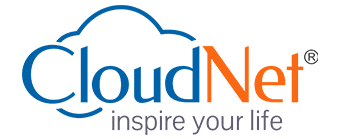- (5.0 Star)
Next Git Smart
Certification Training
We provide Online Instructor And Classroom Instructor led Live virtual classroom by certified trainers/ industry professionals
- Get Up to 35% discount
About Course
NextG IT Smart is an all-in-one Computer Basic Course, that cover today common computer application and internet technologies including Computer Fundamental, Windows 10, Microsoft Office 2013 and Internet skill solution program for everyone at beginners levels. The program incorporates Computer Fundamental, Application and Internet skill to startup career. It enables our trainees to get skill to manage computer and internet based application. Next IT smart cover Microsoft Office 2013, a suite of productivity applications includes Microsoft Word, Excel, PowerPoint and Outlook. There are several notable changes in Office 2013, including support for touch and gestures which allows Office 2013 tools to function on mobile devices such as the Microsoft Surface tablet. Microsoft Office 2013 is available for traditional installation on individual PCs, but there are also two online suites through Microsoft Office 365, which offers subscription-based assess to Office 2013 tools for multiple users.
Key Features
You will get 100% job Assurance and life time e-placement support
classed taken by globally certified trainers
You will get 3 year Dedicated placement support
Courses are globally recognized & accredited

Course Type:
Certification Training
Live virtual classroom:
3,999/-
4,999/-
Regular classroom:
3,999/-
4,999/-
- Duration:
3 Months
- Enrolled:
97 Learners
- Eligibility:
10 / 10+2 / Graduate
- 5 Star:
15 Reviews
MODULE - I
Basics of Computer Fundamentals course begins with basic concepts and builds quickly to intermediate skills and techniques. Practical, hands-on tutorials enable students to develop their skills, one step at a time. Each lesson in the course has an objective which is achieved through tutorials. Today’s world is an information-rich world and it has become a necessity for everyone to know about computers. Purpose of this tutorial is to introduce you about computer and its fundamentals.
Duration : 20 Hrs. Eligibility : Fresher 10th/10+2
UNIT 1 – INSIDE THE PC:
- A History of Personal Computing
- The Key Building Blocks of a Computer
- What’s an OS?
- Microsoft Windows
- Technology and the Future
UNIT 2 – KNOWING COMPUTER:
- What is Computer
- Basic Applications of Computer Components of Computer System
- Central Processing Unit (CPU)
- VDU
- Keyboard and Mouse, Other input/output Devices
- Computer Memory
- Concepts of Hardware and Software
UNIT 3 – OPERATING COMPUTER USING GUI BASED OPERATING SYSTEM
- What is an Operating System
- Basics of Popular Operating Systems
- The User Interface, Using Mouse
- Using right Button of the Mouse and Moving
- Icons on the screen
- Use of Common Icons, Status Bar
- Using Menu and Menu-selection
- Running an Application
- Viewing of File, Folders and Directories
- Creating and Renaming of files and folders
- Opening and closing of different Windows
- Using help
- Creating Short cuts
- Basics of O.S Setup
- Common utilities
UNIT 4 – COMMUNICATION USING THE INTERNET:
- Basic of Computer networks LAN, WAN
- Concept of Internet
- Applications of Internet
- connecting to internet
- What is ISP; Knowing the Internet
- Basics of internet connectivity related troubleshooting
UNIT 5 – WWW AND WEB BROWSERS:
- World Wide Web
- Web Browsing softwares
- Search Engines
- Understanding URL
- Domain name
- IP Address
- Using e-governance website

Course Description Interested in the new Windows 10? Learn all about how to support the new Microsoft Operating system with our comprehensive three day course. Windows 10 is familiar and easy to use, with lots of similarities to Windows 7 including the Start menu. It starts up and resumes fast, has more built-in security to help keep you safe, and is designed to work with software and hardware you already have.The Windows Insider Programme is a global community of fans who love Windows and want to help make it better. Insiders see the operating system in its earliest stages, and play a role in shaping it. Their feedback has contributed to the best Windows ever.Get to done faster by better managing your desktop. Snap up to four things on one screen at the same time and create virtual desktops whenever you need more space or want to group things by project, like Office apps for work and games for play. Introducing the new Windows Store, a unified shopping experience across every Windows 10 device. Browse the store on your PC, tablet, or phone and easily download great free and paid digital content including apps, games, music, films and TV programmes.
Duration : 30 Hrs. Eligibility : Fresher 10th/10+2
NEW FEATURES OF WINDOWS 10
- Microsoft account, Start Menu, Universal Windows apps, Notification area, Cortana, UI changes, Multiple desktops, Edge Browser
- Windows 10 configuration
- User Accounts, linking Microsoft accounts to a domain account, Settings, Control Panel, Notification Area, Display, Power Options, OneDrive
CONFIGURE NETWORK CONNECTIVITY
- Configuring IPv4, DHCP, APIPA, DNS, Configuring Wireless and VPN settings
MANAGE STORAGE OPTIONS
- Configuring traditional storage vs OneDrive. Introduce Storage Sense. Configuring Virtual Hard Drives. Introduce, Storage Spaces for data resiliency
MANAGE FILES, FOLDERS AND PRINTERS
- Review of NTFS, Sharing Folders, and overview of Work Folder, Managing Printers including Wifi, Bluetooth and NFC tap to print options. Device Stage and Print Server Properties
WINDOWS STORE AND APPS & EDGE
- Types of app, Windows Store, Edge Browser
CONFIGURE DATA SECURITY
- EFS, BitLocker, BitLocker to Go
MANAGE DEVICE SECURITY
- Secure Boot, Measured Boot, Device Encryption, Windows Hello, UAC
MONITORING AND UPDATING WINDOWS 10
- Windows Defender, Windows Update, Action Centre
- Restore, rollback and recover in Windows 10
- File History, Driver Rollback, PC Reset, System Restore
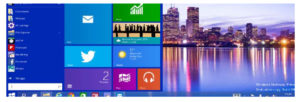
Microsoft Office 2013 is a suite of productivity applications includes Microsoft Word, Excel, PowerPoint, Outlook, OneNote, Publisher, Access, InfoPath and Link, along with a Visio file viewer and an optional inclusion of Project. There are several notable changes in Office 2013, including support for touch and gestures which allows Office 2013 tools to function on mobile devices such as the Microsoft Surface tablet. Microsoft Office 2013 is available for traditional installation on individual PCs, but there are also two online suites through Microsoft Office 365, which offers subscription-based assess to Office 2013 tools for multiple users.
Duration : 40 Hrs. Eligibility : Fresher 10th/10+2
MS WORD 2013
- Getting Started with Word
- Editing a Document
- Formatting Text and Paragraphs
- Adding Tables
- Managing Lists
- Controlling Page Appearance
- Proofing a Document
- Customizing the Word Environment
- Working with Tables and Charts
- Customizing Formats
- Using Styles and Themes
- Using Images in a Document
- Creating Custom Graphic Elements
- Inserting Content Using Quick Parts
- Controlling Text FlowUsing Templates
- Using Mail MergeSecuring a document
MS EXCEL 2013
- Getting Started with Excel 2013
- Modifying a Workbook
- Using Formulas and Functions
- Formatting an Excel Worksheet
- Managing Worksheets and Workbooks
- Printing Options
- Calculating With Advanced Formulas
- Auditing a Worksheet
- Working With Excel Tables
- Organizing Worksheet DataCharts ?
- Working with Templates
- Advanced Sorting
- Advanced Filters
- Apply Conditional Formatting
- Appendix – Inserting Illustrations
- Excel Options
MS POWERPOINT 2013
- Getting Started with PowerPoint
- Developing a PowerPoint Presentation
- Performing Advanced Text Editing
- Adding Graphical Elements to Your Presentation
- Modifying Objects in Your Presentation
- Adding Tables to Your Presentation Adding Charts to Your Presentation
- Preparing to Deliver Your Presentation
- Modifying the PowerPoint Environment
- Customizing Design Templates
Adding SmartArt to a Presentation - Working with Media and Animations
- Collaborating on a Presentation
- Customizing a Slide Show
- Securing and Distributing a Presentation
MS OUTLOOK 2013
- Getting Started With Outlook 2013
- Composing Messages
- Reading and Responding to Messages
- Securing
- Managing Your Messages
- Managing Your Calendar
- Managing Your Contacts
- Working With Tasks and Notes
- Customising the Outlook Environment

This Advanced Excel Training program is best suited for people who use Microsoft Excel in their day-to-day work, and know the basics fairly well, but would like to extend their knowledge of the more advanced functions of Excel to become more productive and make the most of Excel 2013. The course is designed for students would want to learn how sort and filter data, import and export data sets, and analyze data using the rich features provided in Excel. It will impart the necessary skills to create macros, collaborate with others, audit and analyze worksheet data, incorporate multiple data sources, and import and export data. In addition, the course is also for students desiring to prepare for the Microsoft Certified Application Specialist exam in Microsoft® Office Excel® 2013, and who already have knowledge of the basics of Excel, including how to create, edit, format, and print worksheets that include charts and sorted and filtered data.
Duration : 30 Hrs. Eligibility : Fresher 10th/10+2 with Basic Excel
LESSON 1: USING CUSTOM & CONDITIONAL FORMATS
- Reasons for Using Custom Format
- Understanding Conditional Formatting
- Managing the Conditional Format Rules
- Changing the Conditional Formatting Rules
- Locating Cells with Conditional Formatting
- Working with Conditional Formatting
LESSON 2: USING RANGE NAMES
- Assigning Names to Groups of Cells
- Managing Named Range
- Using Names in Formulas
LESSON 3: USING FORMULAS & FUNCTIONS
- Understanding Formulas & Functions
- Quick Way to Insert a Function
- Viewing the Formulas (and not the results)
- How to Delete Values and not Formulas
- Create a Relative & Absolute Reference
- Working with Logic Functions
- Using SUMIF() and COUNTIF():
- Adding and Counting only the Cells you Specify
- Working with Text Functions
- Using More Text Function
- Working with Date and Time Functions
- Working with Lookup Functions
- Understanding VLOOKUP() Function
LESSON 4: MANAGING, SORTING & FILTERING TABLES
- Create and Modify Tables
- Sorting and Filtering Data in a Table
- Getting Summary Information in a Table
- Calculate Total Row in a Table
- Display Special Formatting for First or Last Column
- Outline a List of Data
- Validating Data During Entry
- Working with Database Functions
- How to Use Advance Filters in Excel
LESSON 5: WORKING WITH CHARTS
- Summarizing Data Visually Using Charts
- Creating a Chart Quickly
- Changing the Chart Type
- Customizing Chart Data
- Altering Chart Options
- Changing the Chart Body
- Show or Hide Chart Gridlines
- Creating a Pie Chart
- Saving the Chart as a Template
- Creating Combination Charts
LESSON 6: WORKING WITH PIVOT TABLES
- What is a Pivot Table
- Anatomy of a Pivot Table
- How does a Pivot Table Works
- Create a Basic Pivot Table Report
- Rearranging a Pivot Table Report
- Customizing a Pivot Table
- Changing Summary Calculations
- Adding and Removing Subtotals
- Sorting in a Pivot Table
- Filtering in a Pivot Table
- Create Report Filter Pages
- Using Slicers in Pivot Table
- Working with Pivot Chart
LESSON 7: WORKING WITH SHARED WORKBOOKS
- Working in a Group Environment
- Sharing Workbooks in Excel
- Commenting in Cells
- Tracking Changes in Workbooks
- Accepting or Rejecting Changes
- Keeping a Backup of your Changes
LESSON 8: WORKING WITH MULTIPLE WORKBOOKS
- Linking to Other Workbook
- Consolidating Multiple Sets of Data
- Consolidate Multiple Worksheets
LESSON 9: PROTECTING YOUR WORKSHEET AND WORKBOOK
- Protecting Your Worksheet
- Protecting Your Formulas
- Protecting Your Workbook
- Save Your Workbook with Password
- Encrypting your Workbook
LESSON 10: WORKING WITH EXCEL MACROS
- Recording & Testing a Macro
- Using the Developer Tab
- Create a Macro
- Relative and Absolute Recording
- Testing the Macro
- Running and Deleting Macros
- Using a Shortcut key
- Placing a Macro on the Quick Access Toolbar
- A Quick Introduction to Macro Programming in Excel

Sent Us a Message