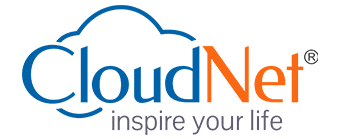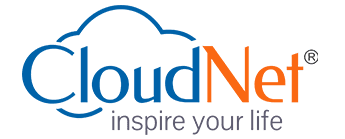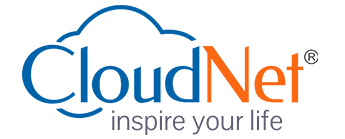- (5.0 Star)
Adobe Illustrator
Certification Training
We provide Online Instructor And Classroom Instructor led Live virtual classroom by certified trainers/ industry professionals
- Get Up to 35% discount
About Course
Adobe Illustrator is a vector graphics editor developed and marketed by Adobe Systems. The latest version, Illustrator CC, is the seventeenth generation in the product line. Unlike PhotoShop, which deals in pixels (raster images), this one deals in lines and algorithms for various shapes. It functions by generating curved paths connected by modifiable anchor points. These anchors, with their handles, are ultimately editable and never “leave” the structure of the file. Adobe Illustrator is a professional quality graphic art program. Its applications are diverse, from creating print to web graphics and, for our purposes, posters. Although the program is complex and requires a significant amount of time to truly master, it is quite easy to learn the basics and create work with a professional appearance. Introduction to Illustrator’s authoring environment
Key Features
You will get 100% job Assurance and life time e-placement support
classed taken by globally certified trainers
You will get 3 year Dedicated placement support
Courses are globally recognized & accredited

Course Type:
Certification Training
Live virtual classroom:
7,999/-
10,999/-
Regular classroom:
7,999/-
10,999/-
- Duration:
40 Hrs
- Enrolled:
99 Learners
- Eligibility:
Fresher 10th/10+2/Graduate
- 5 Star:
15 Reviews
Adobe Illustrator is a vector graphics editor developed and marketed by Adobe Systems. The latest version, Illustrator CC, is the seventeenth generation in the product line. Unlike PhotoShop, which deals in pixels (raster images), this one deals in lines and algorithms for various shapes. It functions by generating curved paths connected by modifiable anchor points. These anchors, with their handles, are ultimately editable and never “leave” the structure of the file. Adobe Illustrator is a professional quality graphic art program. Its applications are diverse, from creating print to web graphics and, for our purposes, posters. Although the program is complex and requires a significant amount of time to truly master, it is quite easy to learn the basics and create work with a professional appearance. Introduction to Illustrator’s authoring environment
Working with Menus, Palettes and the Document Windown About the Control Palette,Using and saving Workspacesn Setting preferences, Moving around the Artboard, Using the Navigator paletten Options for viewing artworkn Using Illustrator Help
Duration : 40 Hrs. Eligibility : Fresher 10th/10+2/Graduate
WORKING WITH BASIC TOOLS :
- Using the Toolbox, Selection techniques with the Selection and Direct Selection tools, Line and Shape tools, Modifing tool options, Techniques for polygons, rounded rectangles, spirals and stars n Defining the Stroke and Fill of shapes
TRANSFORMING AND CONTROLLING SHAPES :
- Grouping n Work in Group Isolation Mode, Understanding nested groupsn The Group Selection tool, Using the Free Transform tool, Changing the stacking order of objectsn Working with the Layers palette
OBJECTS :
- Aligning and distributing objects, Scaling objects, Rotating objects, Reflecting objects, Distorting objects Shearing objects, Position objects precisely
LIVE PAINT :
- Create a Live Paint Group, Edit Live Paint regions, Add objects to Live Paint Groups, Use the Live Paint tool, Set Gap options
COLOUR :
- Color fundamentals, Color Modes (RGB / CMYK), Defining and using Global and Spot Colours, Mixing Colours with the Colour Palette and Colour Picker, Saving, loading and exporting Swatches, Creating, editing and applying Gradients, Sampling colours with the Eyedropper tool
LIVE TRACE :
- Importing bitmap graphics, Converting bitmap art into vector paths, Working with Live Trace presets and options
DRAWING WITH THE PENCIL TOOL:
- Create paths with the Pencil tooln Pencil, Eraser & Smooth tool optionsn Splitting paths with the Eraser tool, Simplifying paths with the Smooth tool
Raster
PRECISION DRAWING WITH THE PEN TOOL :
- Creating paths with thePen tool, Splitting and joining paths, Creating and editing Bezier curves, Using the Convert Anchor Point tool, Adding and removing Anchor Points,Adding arrowheads
PAINTING WITH THE PAINTBRUSH :
- Creating paths with the Brush tools (Scatter, Art, Calligraphic and Pattern), Brush tool options and libraries, Creating new brushes, Applying brush strokes to existing paths
INTRODUCTION TO FILTERS AND EFFECTS :
- Using Filters and Effects, Controlling object attributes with the Appearance palette, Intro to Illustrator’s 3D rendering effect n Creating a 3D shape using Revolve Modifying the light source
SYMBOLS :
- Understanding how Symbols work, Creating and editing symbols, Adding symbols to a document, Modifying symbols sets with the Sumbols tool set
WORKING WITH TYPE :
- Creating Point, Path and Area type, Importing text, Applying character and paragraph formatting, Wrapping text around image, Threading text, Creating and applying Character and Paragraph Styles, Creating Outlines
CREATING COMPLEX ILLUSTRATIONS :
- Creating compound paths with the Pathfinder palette, Creating compound shapes using the path finder palette, Offset Paths, Outline Paths, Expanding objects, Working with Basic Tools
MORE ON THE LAYERS PALETTE :
- Creating new layers, Moving objects and layers, Locking layers, Viewing layers, Pasting Layers, Using the Layers palette “Release to Layers” command, Targeting layers and applying appearance attributes
WORKING WITH MASKS :
- Creating clipping masks, Editing clipping masks and masked objects, Releasing Clipping Masks, Creating Opacity Masks, Editing opacity masks and masked objects, Understanding Knockout Group and Isolate Blending options,Transparency effects, Understanding blending modes, Preparing documents containing transparency for printing, Flattening n Documents Raster Effects Settings
WORKING IN PERSPECTIVE :
- Creating illustrations in a one point perspective n Understanding Isometrics n Precision alignment
CREATING GRADUATED SHAPES :
- Creating Blends, Editing Blends, Blend options
GRAPHIC STYLES :
- Creating Graphic Styles, Applying Graphic Styles, Editing Graphic Styles, Sharing Graphic Styles
CREATING SEAMLESS PATTERNS :
- Creating Tiling patterns, Applying patterns, Editing patterns, Transforming patterns within objects
WORKING WITH GRADIENT MESH :
- Creating a Gradient Mesh Object, Using the Gradient tool, Techniques for subtle color transitions
CREATING WEB GRAPHICS :
- Creating Slices n Editing Slices n Working with the Save for Web dialog box, Graphic formats for the web (SVG, SWF, JPG, GIF, PNG 8, PNG 24) Creating an animated Flash banner
ADVANCED FILTERS AND EFFECTS :
- Working with Scribbles, Creating 3D Beveled and Extruded Shapes, 3D rotated shapes, Mapping artwork to 3D shapes
SPEEDING UP THE WORKFLOW WITH ACTIONS :
- Recording actions, Playing actions, Editing actions
DYNAMIC TEXT :
- Creating variables, Capturing data sets, Creating dynamically generated documents
COLOUR MANAGEMENT :
- When to use color management n Choosing the appropriate colour setting,
- Applying a Colour Setting, Synchronizing Color Settings across Creative
- Suite 2 with Adobe Bridge, Colour Management Policies
PREPARING FOR PRINT :
- Soft Proofing, Creating a composite proof, Creating a colour separationn Selecting a printer description file, Specifying the bleed area, Creating a trap, Overprinting Objects, Halftone screens, Screen Frequencyn Output Device Resolution

Sent Us a Message